ShopDreamUp AI ArtDreamUp
Deviation Actions

Support Kitty Pack
This tier is for supporters who just want to help out while gaining some benefits!
$2/month
Suggested Deviants
Suggested Collections
You Might Like…
Featured in Groups
Description
AeroGlass10 Multicoloured Themes for Windows 10.14393, Anniversary Update and Windows 10.15063, Creators Update.
First Release: 10th August 2017
Updated Release: 24th September 2017
Update 24/9/17: An improved preview, a more colorful and attractive preview, will be happening to all my themes soon!
First Release: 10th August 2017
Updated Release: 24th September 2017
Update 24/9/17: An improved preview, a more colorful and attractive preview, will be happening to all my themes soon!
Update 19/8/17: 6 New themes included, with 6 new multicoloured visual styles.
Includes:
 AeroGlass10 Themes for Windows 10 Themes/Visual Style for Windows 10.14393, Anniversary Update and Windows 10.15063, Creators Update, (Theme also changes cursors and desktop icons as well as visual style.)
AeroGlass10 Themes for Windows 10 Themes/Visual Style for Windows 10.14393, Anniversary Update and Windows 10.15063, Creators Update, (Theme also changes cursors and desktop icons as well as visual style.)
 AeroGlass10 Wallpapers
AeroGlass10 Wallpapers
 AeroGlass10 Cursors (theme changes to these cursors)
AeroGlass10 Cursors (theme changes to these cursors)
 AeroGlass10 Desktop icons (Theme changes to these icons)
AeroGlass10 Desktop icons (Theme changes to these icons)
 AeroGlass10 StartIsBack Visual Style
AeroGlass10 StartIsBack Visual Style
 AeroGlass10 Drive Icons
AeroGlass10 Drive Icons
INSTRUCTIONS FOR THEME:
1) Download the Theme
2) Download "Uxstyle Theme Patcher" to apply 3rd party themes [Link] or if you are using Windows 10 Creators Update download UltraUxTheme Patcher from [Link]
3) Download AeroGlass [Link] when installing, tick "protect Aero Glass by adjusting access permissions" for
Titlebar on modern apps (works on Windows 10.14393, Anniversary Update only)
4) Copy the theme and the "AeroGlass10" Folder to "C:\Windows\Resources\Themes"
5) Go to Control Panel's Personalisation/Setting's Personalisation and apply any of the themes you've downloaded.
6) For StartIsBack Visual Style, move the visual style in the pack to "C:\Users\Username\AppData\Local\StartIsBack\Styles" (Username = Your username) and then open StartIsBack and apply the taskbar visual style. Don't have StartIsBack, install from here --> [Link]
7) For Drive icons, press Windows Key + R at the same time, when run opens up type in regedit, then when it opens go to HKEY_LOCAL_MACHINE\SOFTWARE\Microsoft\Windows\CurrentVersion\Explorer\DriveIcons, Add new key call it C, then create another key and call it DefaultIcon (Exactly like this or it won't work), then open up default in there and type the file location for the icon in Windows 7 theme for windows 10 that you've downloaded.
Includes:
 AeroGlass10 Themes for Windows 10 Themes/Visual Style for Windows 10.14393, Anniversary Update and Windows 10.15063, Creators Update, (Theme also changes cursors and desktop icons as well as visual style.)
AeroGlass10 Themes for Windows 10 Themes/Visual Style for Windows 10.14393, Anniversary Update and Windows 10.15063, Creators Update, (Theme also changes cursors and desktop icons as well as visual style.) AeroGlass10 Wallpapers
AeroGlass10 Wallpapers AeroGlass10 Cursors (theme changes to these cursors)
AeroGlass10 Cursors (theme changes to these cursors) AeroGlass10 Desktop icons (Theme changes to these icons)
AeroGlass10 Desktop icons (Theme changes to these icons) AeroGlass10 StartIsBack Visual Style
AeroGlass10 StartIsBack Visual Style  AeroGlass10 Drive Icons
AeroGlass10 Drive IconsINSTRUCTIONS FOR THEME:
1) Download the Theme
2) Download "Uxstyle Theme Patcher" to apply 3rd party themes [Link] or if you are using Windows 10 Creators Update download UltraUxTheme Patcher from [Link]
3) Download AeroGlass [Link] when installing, tick "protect Aero Glass by adjusting access permissions" for
Titlebar on modern apps (works on Windows 10.14393, Anniversary Update only)
4) Copy the theme and the "AeroGlass10" Folder to "C:\Windows\Resources\Themes"
5) Go to Control Panel's Personalisation/Setting's Personalisation and apply any of the themes you've downloaded.
6) For StartIsBack Visual Style, move the visual style in the pack to "C:\Users\Username\AppData\Local\StartIsBack\Styles" (Username = Your username) and then open StartIsBack and apply the taskbar visual style. Don't have StartIsBack, install from here --> [Link]
7) For Drive icons, press Windows Key + R at the same time, when run opens up type in regedit, then when it opens go to HKEY_LOCAL_MACHINE\SOFTWARE\Microsoft\Windows\CurrentVersion\Explorer\DriveIcons, Add new key call it C, then create another key and call it DefaultIcon (Exactly like this or it won't work), then open up default in there and type the file location for the icon in Windows 7 theme for windows 10 that you've downloaded.
8) Download OldNewExplorer from [Link]
This is not copyright free, so please ask me before making edited versions of this. Feel free to comment, or give bugs. Please note features and file names may be different for older builds of Windows 10. WIN7TBAR 2017 ©
If you like this please comment and/or donate some points [Link]
Enjoy!!!




 Windows 10 Themes:
Windows 10 Themes: 


This is not copyright free, so please ask me before making edited versions of this. Feel free to comment, or give bugs. Please note features and file names may be different for older builds of Windows 10. WIN7TBAR 2017 ©
If you like this please comment and/or donate some points [Link]
Enjoy!!!
Longhorn Theme for Windows 10 --> [Link] 


Windows Vista Beta Themes for Windows 10 --> [Link] 


Windows Vista RC Themes for Windows 10 --> [Link]


Windows Vista RC Themes for Windows 10 --> [Link]
Windows Vista Themes for Windows 10 --> [Link] 


Windows 7 RC Themes for Windows 10 --> [Link]


Windows 7 Theme for Windows 10 --> [Link]


Windows Live Themes for Windows 10 --> [Link]


Windows 8 CP Themes for Windows 10 --> [Link]


Windows 7 RC Themes for Windows 10 --> [Link]
Windows 7 Theme for Windows 10 --> [Link]
Windows Live Themes for Windows 10 --> [Link]
Windows 8 CP Themes for Windows 10 --> [Link]
Comments24
Join the community to add your comment. Already a deviant? Log In
The link to the uxstyle patcher doesn't work..
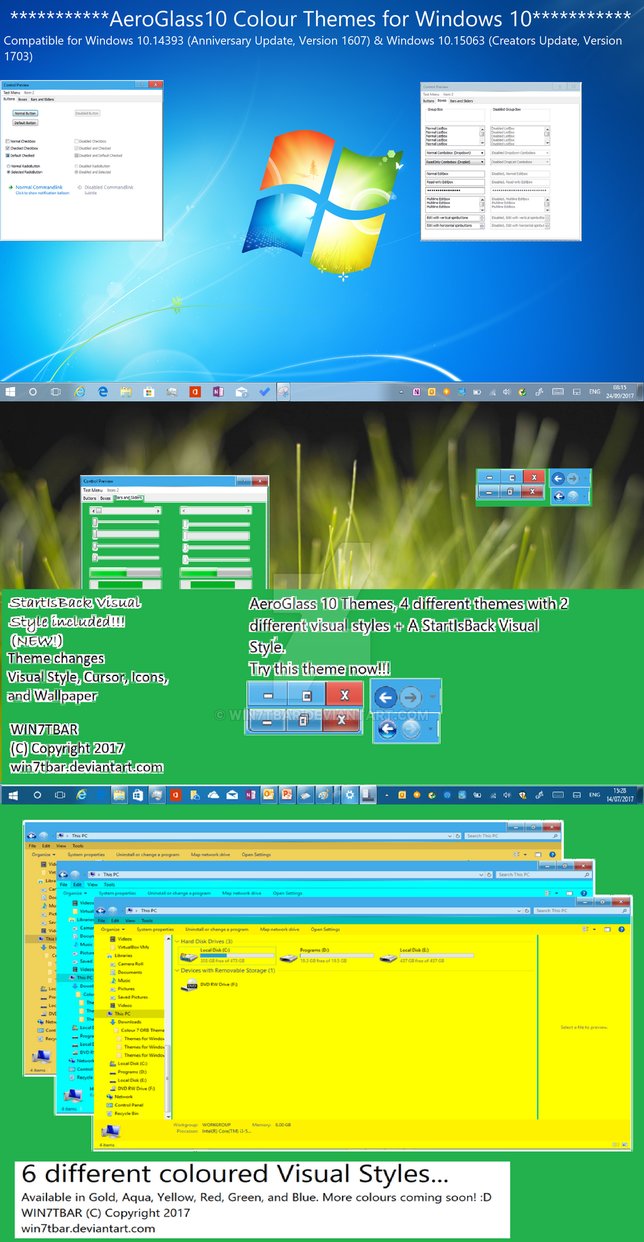
![Windows 10 Theme Collection for Win 10 [UPDATED]](https://images-wixmp-ed30a86b8c4ca887773594c2.wixmp.com/i/b15d2944-25e2-44ce-8d85-3eb5863320b7/db262kg-3798c838-aa86-489e-8f6a-8dec05d26afa.png/v1/crop/w_92,h_92,x_25,y_0,scl_0.16788321167883,q_70,strp/windows_10_theme_collection_for_win_10__updated__by_win7tbar_db262kg-92s.jpg)





![Contest Critique [CLOSED, WINNERS REVEALED]](https://images-wixmp-ed30a86b8c4ca887773594c2.wixmp.com/f/b15d2944-25e2-44ce-8d85-3eb5863320b7/dbq0zgg-79da9ca8-23ab-44f5-9f35-40c25bbc1f5e.png/v1/crop/w_92,h_92,x_5,y_0,scl_0.081200353045013/contest_critique__closed___winners_revealed__by_win7tbar_dbq0zgg-92s.png?token=eyJ0eXAiOiJKV1QiLCJhbGciOiJIUzI1NiJ9.eyJzdWIiOiJ1cm46YXBwOjdlMGQxODg5ODIyNjQzNzNhNWYwZDQxNWVhMGQyNmUwIiwiaXNzIjoidXJuOmFwcDo3ZTBkMTg4OTgyMjY0MzczYTVmMGQ0MTVlYTBkMjZlMCIsIm9iaiI6W1t7InBhdGgiOiJcL2ZcL2IxNWQyOTQ0LTI1ZTItNDRjZS04ZDg1LTNlYjU4NjMzMjBiN1wvZGJxMHpnZy03OWRhOWNhOC0yM2FiLTQ0ZjUtOWYzNS00MGMyNWJiYzFmNWUucG5nIiwiaGVpZ2h0IjoiPD0zMjUiLCJ3aWR0aCI6Ijw9NDAwIn1dXSwiYXVkIjpbInVybjpzZXJ2aWNlOmltYWdlLndhdGVybWFyayJdLCJ3bWsiOnsicGF0aCI6Ilwvd21cL2IxNWQyOTQ0LTI1ZTItNDRjZS04ZDg1LTNlYjU4NjMzMjBiN1wvd2luN3RiYXItNC5wbmciLCJvcGFjaXR5Ijo5NSwicHJvcG9ydGlvbnMiOjAuNDUsImdyYXZpdHkiOiJjZW50ZXIifX0.30CE7aEkYrDWOFkThb1-C32jyOth3n_fcXzWA5AhguI)
























